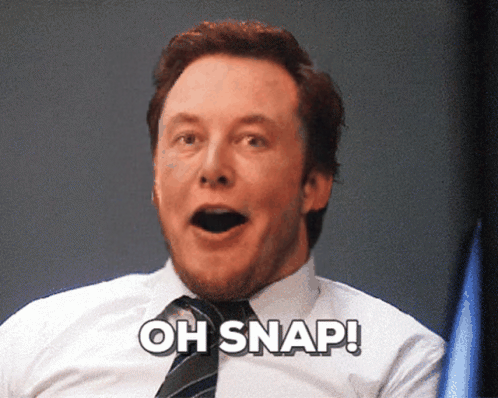PixelFlow allows you to use all these features
Unlock the full potential of generative AI with Segmind. Create stunning visuals and innovative designs with total creative control. Take advantage of powerful development tools to automate processes and models, elevating your creative workflow.
Segmented Creation Workflow
Gain greater control by dividing the creative process into distinct steps, refining each phase.
Customized Output
Customize at various stages, from initial generation to final adjustments, ensuring tailored creative outputs.
Layering Different Models
Integrate and utilize multiple models simultaneously, producing complex and polished creative results.
Workflow APIs
Deploy Pixelflows as APIs quickly, without server setup, ensuring scalability and efficiency.
Live Portrait Video-to-Video
The Live Portrait Video Model is a robust deep learning tool designed to facilitate the generation of realistic video portraits. This model leverages advanced neural network architectures to convert an input video of a subject and a driving video into a seamlessly animated output. It captures subtle facial expressions and movements, ensuring that the resulting video maintains a high level of accuracy and realism.
How to Use Live Portrait Video?
-
Input Video: Upload the source video featuring the subject whose portrait you want to animate.
-
Driving Video: Upload the driving video that contains the desired expressions and movements.
-
Generate Output: Click on the "Generate" button to create the animated portrait video.
How to Fine-tune video outputs with Live Portrait Video?
The model offers several parameters that can be fine-tuned to achieve desired outputs:
Input Face Index
Utilize the Input Face Index when the input video contains multiple faces, and you need to specify which face to animate. Identify the index of the face in the input video. Set the Input Face Index parameter to the corresponding index number.
Drive Face Index
Similar to the Input Face Index, use the Drive Face Index when the driving video contains multiple faces. Determine the index of the desired face in the driving video. Set the Drive Face Index parameter to the appropriate index number
Mismatch Method
Use the Mismatch Method when there are significant differences between the facial features of the input and driving videos. Choose from available options like 'cut', 'blend', etc. Select the method that best handles the discrepancies ensuring smooth animation.
Video Frame Load Gap
Use this option to manage the trade-off between processing speed and video smoothness. Set a lower value for smoother animation. Set a higher value to speed up processing if small frame gaps are acceptable.
Crop Drive Face
Use Crop Drive Face when you need to focus on a particular area of the driving face, removing unnecessary elements. The model will automatically crop the driving face.
Lip Zero
Use the Lip Zero parameter to control the sensitivity of lip movements in the generated video. Adjust the Lip Zero Threshold to the desired sensitivity level. Lower values make small lip movements more prominent.
Eye Retargeting
Enable eye retargeting to achieve more realistic eye movements in the animated portrait. Set the Eyes Retargeting Multiplier to control the intensity of eye movements.
Lip Retargeting
Enable lip retargeting to replicate the driving video’s lip movements accurately in the animated portrait. Set the Lip Retargeting Multiplier to adjust the extent of lip movement replication.
Stitching
Use stitching to smooth transitions between frames, particularly when there are noticeable seams or discontinuities. The model will apply stitching techniques to create seamless transitions.
Relative Method
Utilize the Relative Method for finer control over the animation, typically when exact alignment with the driving video is not required. The model will use relative positioning to make nuanced adjustments, allowing for more fluid animation.
For optimal results, adjust these parameters based on the specific requirements of your project and the characteristics of your input and driving videos.
Use-cases
The Live Portrait Video Model is ideal for applications in the fields of animation, entertainment, and communication. It can be used for creating animated portraits for films, games, virtual influencers, educational content, and more. The model ensures high-quality and realistic animations that can enhance user engagement in various multimedia projects.
Other Popular Models
sdxl-img2img
SDXL Img2Img is used for text-guided image-to-image translation. This model uses the weights from Stable Diffusion to generate new images from an input image using StableDiffusionImg2ImgPipeline from diffusers

faceswap-v2
Take a picture/gif and replace the face in it with a face of your choice. You only need one image of the desired face. No dataset, no training

codeformer
CodeFormer is a robust face restoration algorithm for old photos or AI-generated faces.

sd2.1-faceswapper
Take a picture/gif and replace the face in it with a face of your choice. You only need one image of the desired face. No dataset, no training