PixelFlow allows you to use all these features
Unlock the full potential of generative AI with Segmind. Create stunning visuals and innovative designs with total creative control. Take advantage of powerful development tools to automate processes and models, elevating your creative workflow.
Segmented Creation Workflow
Gain greater control by dividing the creative process into distinct steps, refining each phase.
Customized Output
Customize at various stages, from initial generation to final adjustments, ensuring tailored creative outputs.
Layering Different Models
Integrate and utilize multiple models simultaneously, producing complex and polished creative results.
Workflow APIs
Deploy Pixelflows as APIs quickly, without server setup, ensuring scalability and efficiency.
Superimpose
Superimpose model lets you to create captivating visuals by seamlessly overlaying one image on top of another. It offers a user-friendly interface with granular control over placement and resizing, making it ideal for a variety of creative tasks.
Key Features of Superimpose
-
Intuitive Image Overlaying: Effortlessly combine two images to create unique compositions, perfect for photo collages, product mockups, and creative marketing materials.
-
Flexible Resizing Options:
-
Scale Factor: Resize the overlay image based on a specific multiplier, maintaining aspect ratio.
-
Height & Width: Set precise dimensions for the overlay image, independent of the scale factor.
-
None: Preserve the original size of the overlay image.
-
Fit: Automatically resize the overlay image to perfectly match the dimensions of the base image.
-
-
Advanced Resize Methods: Choose from various resizing algorithms to achieve your desired visual effect:
-
Bilinear: Creates smoother transitions by blending nearby pixels. Best for general image resizing.
-
Area: Provides exceptional image quality, particularly during downscaling, by prioritizing pixel area relationships.
-
Nearest: Offers faster processing but may result in a blocky appearance. Suitable for specific use cases where preserving sharp edges is crucial.
-
-
Precise Positioning: Utilize X-Offset and Y-Offset controls to meticulously position the overlay image on the base image, ensuring flawless alignment.
Other Popular Models
storydiffusion
Story Diffusion turns your written narratives into stunning image sequences.
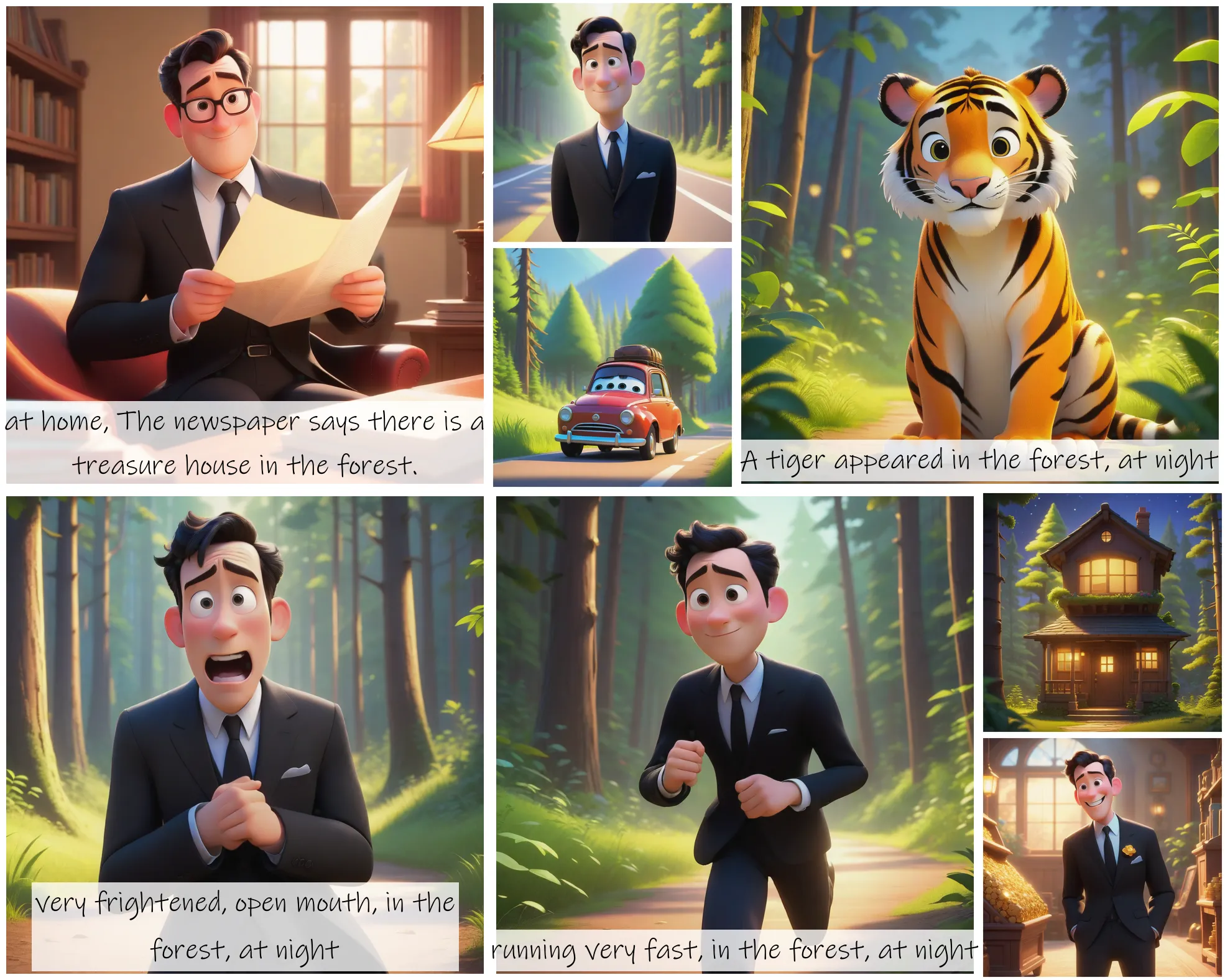
fooocus
Fooocus enables high-quality image generation effortlessly, combining the best of Stable Diffusion and Midjourney.

sdxl1.0-txt2img
The SDXL model is the official upgrade to the v1.5 model. The model is released as open-source software

codeformer
CodeFormer is a robust face restoration algorithm for old photos or AI-generated faces.

