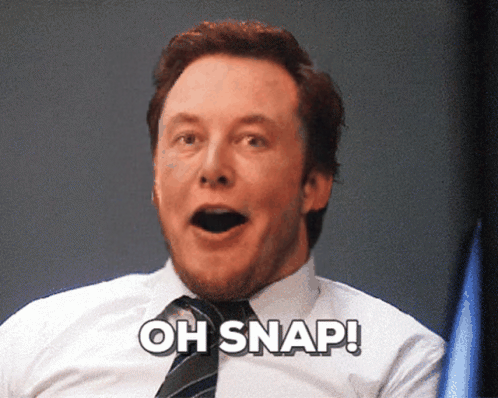Stable Diffusion 3 Medium Image-to-Image
Stable Diffusion 3 Medium is a cutting-edge AI tool that uses advanced image-to-image technology to transform one image into another. It's powered with 2 billion parameters, letting it generate top-tier, realistic images by processing an initial image and a text prompt.
-
Capabilities: High-quality image transformations with efficient resource management, allowing operation on consumer-grade GPUs. It also provides adjustable transformation strengths to fine-tune outputs.
-
Creators:The model was developed by Stability AI.
-
Training Data Info: The details of the training data remain undisclosed, but it uses large and diverse image datasets.
-
Technical Architecture: The core architecture is based on a Diffusion Transformer, allowing complex image transformations.
-
Strengths: Exceptional image transformation quality, with broad creative possibilities. It's also optimized for efficient performance.
How to Use Stable Diffusion 3 Medium in Image-to-Image?
Step-by-Step Guide:
-
Input Image: Click on the upload area, and upload an image in PNG, JPG, or GIF format, with a maximum resolution of 2048x2048 pixels.
-
Set the Prompt: Enter a descriptive text prompt in the field to guide the image transformation.
-
Seed: Optionally, set a seed value. Check the "Randomize Seed" box for unique outputs each time.
-
Strength: Adjust the 'Strength' parameter to control how much the generated image should follow the input image.
-
Negative Prompt: Enter text in the "Negative Prompt" field to specify what to avoid.
-
Set Advanced Parameters: Control the number of refinement steps with 'Inference Steps'. 'Guidance Scale' balances between the prompt and generating unique images. Choose the method for the diffusion process with 'Sampler'. Lastly, select the scheduling algorithm for the diffusion process with 'Scheduler'.
-
Generate: Click the "Generate" button to start the image generation process. The output image will appear once generation is complete.
Other Popular Models
fooocus
Fooocus enables high-quality image generation effortlessly, combining the best of Stable Diffusion and Midjourney.

faceswap-v2
Take a picture/gif and replace the face in it with a face of your choice. You only need one image of the desired face. No dataset, no training

sdxl1.0-txt2img
The SDXL model is the official upgrade to the v1.5 model. The model is released as open-source software

sd2.1-faceswapper
Take a picture/gif and replace the face in it with a face of your choice. You only need one image of the desired face. No dataset, no training