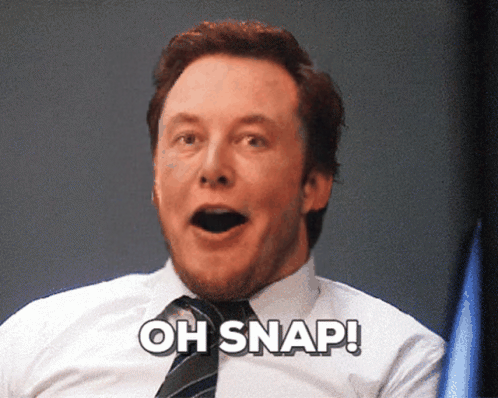PixelFlow allows you to use all these features
Unlock the full potential of generative AI with Segmind. Create stunning visuals and innovative designs with total creative control. Take advantage of powerful development tools to automate processes and models, elevating your creative workflow.
Segmented Creation Workflow
Gain greater control by dividing the creative process into distinct steps, refining each phase.
Customized Output
Customize at various stages, from initial generation to final adjustments, ensuring tailored creative outputs.
Layering Different Models
Integrate and utilize multiple models simultaneously, producing complex and polished creative results.
Workflow APIs
Deploy Pixelflows as APIs quickly, without server setup, ensuring scalability and efficiency.
Superimpose V2
Superimpose V2 allows you to easily create captivating visuals by seamlessly overlaying one image on top of another. You have various ways to resize the overlay image, including maintaining its proportions, setting specific dimensions, or automatically fitting it to the base image. Additionally, you can choose from different resizing methods to achieve smooth transitions, exceptional quality, or faster processing depending on your needs. Finally, precise positioning tools let you perfectly align the overlay image on the base image. This is an improvement over Superimpose v1 to make image editing more seamless than before.
What’s new in Superimpose V2
-
Background removal is baked into the model, to create transparent background images. No need to upload pre-existing transparent images like Superimpose v1.
-
The blending mode specified in the options bar controls how pixels in the image are affected by superimposition. There are 14 blending modes present. Think in terms of the following colors when visualizing a blending mode’s effect:
-
The base color is the original color in the image.
-
The blend color is the color being applied with the superimposition.
-
The result color is the color resulting from the blend.
Other Popular Models
face-to-many
Turn a face into 3D, emoji, pixel art, video game, claymation or toy

faceswap-v2
Take a picture/gif and replace the face in it with a face of your choice. You only need one image of the desired face. No dataset, no training

sdxl1.0-txt2img
The SDXL model is the official upgrade to the v1.5 model. The model is released as open-source software

sd2.1-faceswapper
Take a picture/gif and replace the face in it with a face of your choice. You only need one image of the desired face. No dataset, no training